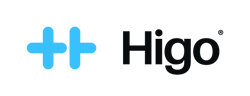Activation of Higo® Family
Pairing Higo® with the app is done only once (with the exception of resetting to factory settings). The app is needed to manage the device, such as connecting to Wi-Fi or managing patient profiles.
Important: Remember to keep your Higo® and your phone close to each other during the pairing process. Make sure your phone has Internet connection and Bluetooth is on.

1. On you mobile download "HIGO" app from Google Play or App Store.
2. Sign up or log into mobile app:
- If you received a token with the device you will have to register in the mobile app providing your personal data and the token.
- If your account has been created by your healthcare provider or HigoSense, log into mobile app using your email address. Your first one-time password is your identification number. Set a new password and log in.
3. Click "Connect" button in the mobile app.
4. Switch on your Higo® by pressing the ON/OFF button for 1 second.
5. Choose language and go further by clicking on the ">" button until blue screen with "Continue in the mobile app" message.
6. Select the Wi-Fi network you want to connect to from the list, enter the password and click "Connect".
7. The Wi-Fi network will be added and Higo® will be activated, go further by clicking on the ">" button.
8. Go through "How to start?" on the mobile app.
9. You can now proceed with the examination.
Important: An active Wi-Fi connection is required to perform the examination and send the data to the doctor. Please refer to the User Manual or FAQ for information on how to add a new Wi-Fi network.