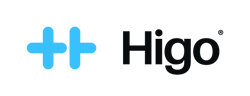Activation of Higo® PRO
Activating Higo® is done only once (with the exception of resetting to factory settings). The app is needed to manage the device, such as connecting to Wi-Fi or managing patient profiles.
Important: Remember to keep your Higo® and your phone close to each other during the activation process. Make sure your phone has Internet connection and Bluetooth is on.

1. Switch on your Higo® by pressing the ON/OFF button for 1 second. Make sure Higo® is charged.
2. Choose language and go further by clicking on the ">" button until blue screen with "Continue in the mobile app" message.
3. On your mobile download "HIGO PROFESSIONAL" app (Google Play or App Store) and log into the app with your medical operator's credentials.
4. Choose "Connect device" and then "Activate".
5. When your Higo® base unit's serial number appears in the mobile app, select it and wait for the devices to connect.
6. Select the Wi-Fi network you want to connect to from the list, enter the password and click "Connect".
7. The Wi-Fi network will be added and Higo® will be activated, go further by clicking on the ">" button.
8. To log into Higo® with your medical operator account choose "Yes, log in" on the mobile app and scan the QR code Higo® screen.
9. After the synchronization you will be logged into Higo® device and the list of your patients will appear on Higo® screen. You can now proceed with the examination.
Important: An active Wi-Fi connection is not required to perform the examination but it's required to send the data to the doctor. Please refer to the User Manual or FAQ for information on how to add a new Wi-Fi network.